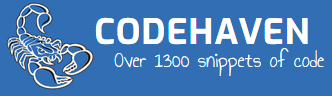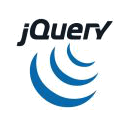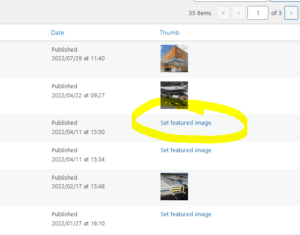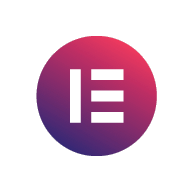This example below is a clickable menu

Becomes this when slid in from the left

|
1 2 3 4 5 6 7 8 9 10 11 12 13 14 15 16 17 18 19 20 21 22 23 24 25 26 27 28 29 30 31 32 33 34 35 36 37 38 39 40 41 42 43 44 45 46 47 48 49 50 51 52 53 54 55 56 57 58 59 60 61 62 63 64 65 66 67 68 69 70 71 72 73 74 75 76 77 78 79 80 81 82 83 84 85 86 87 88 89 90 91 |
<!DOCTYPE html> <html> <head> <meta name="viewport" content="width=device-width, initial-scale=1"> <style> body { font-family: 'Lato', sans-serif; } .overlay { height: 100%; width: 0; position: fixed; z-index: 1; top: 0; left: 0; background-color: rgb(0,0,0); background-color: rgba(0,0,0, 0.9); overflow-x: hidden; transition: 0.5s; } .overlay-content { position: relative; top: 25%; width: 100%; text-align: center; margin-top: 30px; } .overlay a { padding: 8px; text-decoration: none; font-size: 36px; color: #818181; display: block; transition: 0.3s; } .overlay a:hover, .overlay a:focus { color: #f1f1f1; } .overlay .closebtn { position: absolute; top: 20px; right: 45px; font-size: 60px; } @media screen and (max-height: 450px) { .overlay a {font-size: 20px} .overlay .closebtn { font-size: 40px; top: 15px; right: 35px; } } </style> </head> <body> <div id="myNav" class="overlay"> <a href="javascript:void(0)" class="closebtn" onclick="closeNav()">×</a> <div class="overlay-content"> <a href="#">About</a> <a href="#">Services</a> <a href="#">Clients</a> <a href="#">Contact</a> </div> </div> <h2>Fullscreen Overlay Nav Example</h2> <p>Click on the element below to open the fullscreen overlay navigation menu.</p> <p>In this example, the navigation menu will slide in, from left to right:</p> <span style="font-size:30px;cursor:pointer" onclick="openNav()">☰ open</span> <script> function openNav() { document.getElementById("myNav").style.width = "100%"; } function closeNav() { document.getElementById("myNav").style.width = "0%"; } </script> </body> </html> |
Orignal post here